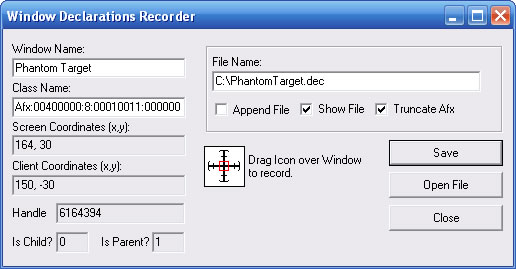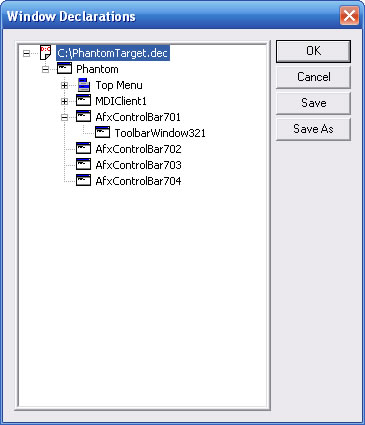The Window Declarations Recorder
is a tool used to record information about a window. This information
goes into a Window Declarations structure, and can be saved in a file.
The Window Declarations Recorder simplifies the creation of this
data structure.
To use the Window Declarations Recorder, simply drag
the cross-haired icon onto the Window you wish to record. Information
about the window the cursor is on is displayed in the edit fields in
the Window Declarations Recorder dialog box. These fields include
the name of the window, the window class, the window position in screen
coordinates, and information regarding whether or not the window is
a parent and/or a child.
If a child level window is recorded, the recorder
will automatically find the child's top-level parent and record the
entire parent window. This is due to the fact that the interpreter
searches top-level windows when finding a window from a Window Declarations
structure.
After the cursor is on the window to be recorded,
release the mouse button and recording will occur automatically. Information
about all menus and child windows associated with the selected window
will also be recorded.
Once the information about the window is recorded,
you may wish to save the declarations in a declarations file. To
do this, hit the 'Save' button and a save dialog will automatically
appear. Select or type the name you wish to save as, and then click
Save in the dialog. The 'Save' dialog will only appear if there
is no name in the 'File Name' edit field. If there is a file name in
the 'File Name' field, it will overwrite that file if 'Save' is clicked.
If the 'Show File' box is checked, the new declarations
file will be displayed in a Declarations Viewer window. Here you
can make any changes you wish to window names or classes. You can the
save the file directly from the Declarations Viewer window.
If the 'Truncate Afx' box is checked, the recorder
will replace all window classes that begin with 'Afx:' to be replaced
with 'Afx:*' and a numeric tag if there is no window text. This is to
prevent the recording of window classes that change upon every instance
of an application. These 'Dynamic' class names always begin with 'Afx:'
and change every time an application is invoked, making it difficult
to for the interpreter to find the window. This is circumvented by placing
a wildcard in the class name. If this box is not checked, the full dynamic
class name will be recorded.
You can also add several window declarations to one
file by checking the 'Append' box. This will cause the Recorder
to write new declarations to the existing file indicated in the 'File
Name' edit box instead of over-writing it.
The Window Declarations Recorder automatically replaces
the following characters in the Name with an underscore ('_').
&.;:,=-~`^#"'()/\*$@!%><[]{}+?
To edit an existing declarations file, enter the
path in the 'File Name' field and click 'Open File'. This will open
the declarations file in the Declarations Viewer. The declarations can
be modified in this window by double-clicking the window to change.
A window will appear with the window properties. Change the properties
to the new values and click 'OK' and then 'Save' in the main Window
Declarations Recorder window to save the changes.
About Window Declarations Names
The Window Declarations Recorder automatically assigns names to the
window variables it creates. Generally, these names are the first word
of the Tag for these windows. If the window does not have a tag, or
has an empty tag, the class information is used. When the class information
is used, a number is appended to the class name and the result is used
as the name of the window. The number corresponds to the order in the
window hierarchy where this window, of this class type appears (equivalent
to the numeric tag described in Window
Declarations Elements). For example, three empty edit fields would
have the names Edit1, Edit2, and Edit3. Any window that uses a numeric
tag will default to this format for the window name.
Any non alpha-numeric character in the tag (excluding '_') will be converted
to a '_' in the name (as described above). Menu items and controls such
as buttons commonly have a hidden '&' character in their tags indicating
a special mnemonic character. This '&' is part of the tag, and will
be converted to a '_'. Therefore, often a '_' will appear in the name
when it is not obvious a non-alpha numeric character is in the window
or menu text.
Often times the naming rules the Window Declarations Recorder uses will
result in multiple child windows of the same name. The Window Declarations
Recorder editor can be used to change these names to something more
descriptive. If a window declaration having multiple children of the
same name is loaded in to Phantom, each child can be accessed using
an array index as described in Using
Window Declarations.
An illustration of the Window Declarations Recorder is shown below:
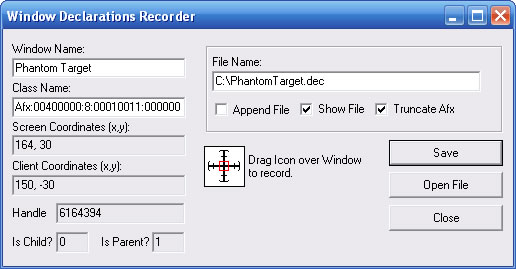
Below is an illustration
of the Declarations Viewer/Editor:
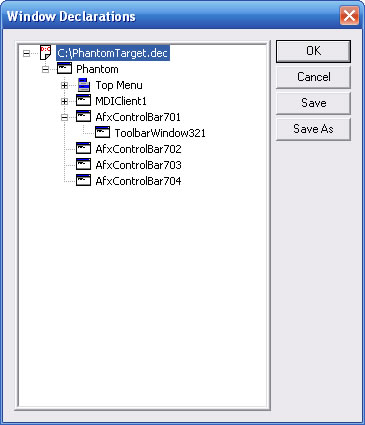
See Also: Editing,
Using Window Declarations,
The Phantom Script Recorder