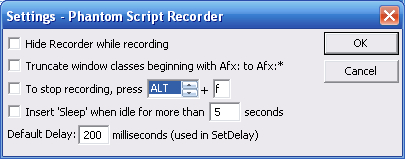Phantom includes a Script Recorder
application (Recorder.exe). The Script Recorder records to a script
user actions such as mouse clicks and keyboard input. The output is
an ASCII text script recognized by the Phantom Interpreter.
The Script Recorder records window information using Generic
Window Declarations. It will record mouse
clicks with respect to the upper left hand corner of the lowest level
window where the click occurred. The mouse click is recorded as a MouseClick
function and keyboard input is recorded as a TypeKeys
function.
To record a script, click the 'Start' button. Script recordings will
appear in the edit field in the recorder. To stop recording, click the
'Stop' button. The output can be retrieved by selecting it with the
mouse and copying it (Ctrl+c) and then pasting it in an ASCII text file.

Settings
The Script Recorder has several settings that can be modified. They
are accessible by clicking the 'Settings' button in the main window.
The settings are saved to RecorderOptions.dat in the same directory
where the Recorder.exe is located. The options are as follows:
Hide Recorder While Recording - This setting causes
the Recorder to disappear when recording starts. To show the window,
double-click the recorder icon  in the system tray (next to the computer time) or right-click the recorder
icon and select 'Show Recorder'.
in the system tray (next to the computer time) or right-click the recorder
icon and select 'Show Recorder'.
Truncate Window Tags beginning with Afx: - This truncates
windows with class names 'Afx:...' to 'Afx:*'. Windows with classes
beginning with 'Afx:' commonly have class names that are dynamic. Therefore,
the next instance of the window will have a different class name. Using
this option inserts a wildcard after the Afx so Phantom will look for
any window with the Tag and a class that begins with Afx. See The
Window Declarations Recorder for more information.
To stop recording, press... - This option sets a key
combination used to detect that recording is finished. When the key
combination is pressed, recording stops. The checkbox must be selected
to activate this option.
Insert 'Sleep' when idle... - If this option is enabled,
the Recorder will insert a Sleep statement
if no action occurs within the specified time period. The Sleep is inserted
when the next command is recorded, and will have a parameter of the
elapsed time since the last command was recorded.
Default Delay... - When the Recorder begins recording
a script, a SetDelay command is generated.
This determines the default value of the SetDelay.
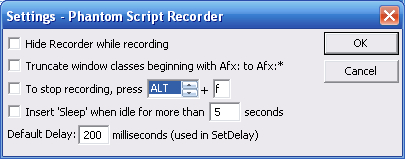
See Also: Generic
Windows, The Window
Declarations Recorder