| PTD
Documentation [Help Home] [Phantom Home] |
|
The Remote Agent
|
| PTD has the capability to run scripts on a remote machine (see Remote
Execution). In order for PTD to communicate with the remote machine,
the Remote Agent must be installed on that machine. 
The main dialog of the Remote Agent shows the following: Machine Name: The network name of the machine on which the agent is running Listening Port: The socket port on which the agent is listening for connections from PTD. This can be set in the options. Connections: The number of currently active connections Connection List: This shows information about each connection. The Host is the remote connecting host (where PTD is), the ID is a connection identifier, the Status is the run state, Sent is the number of commands sent to PTD, Received is the number of commands received from PTD, and Additional Info contains additional run information (for example, what script is running). Running a Script Remotely When PTD runs a script remotely, it first tries to connect to the remote agent using the machine name and the listening port (note that the machine name in PTD may need to be the IP address, depending on network settings). Once a connection is established, PTD tells the Agent which scripts to run. Note that the scripts must exist on the remote machine in the same directory where they exist on the PTD machine. The Agent then runs the script, and reports any output (including errors and warnings) back to PTD. When a script is finished, PTD sends the name of the next script to run, if any. Remote Agent Options The Remote Agent has several options that can be set. To view the options, click the 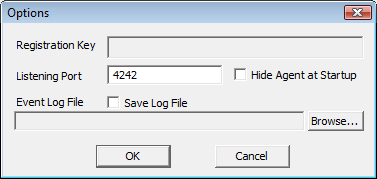
The following options are supported: Registration Key - This is the registration key entered when the Remote Agent was registered. To register a remote agent, go to http://www.phantomtest.com for a registration key. If the agent is not registered, it will run using a reduced function set. Listening Port - This is the port on which the Remote Agent listens for incoming connections. Hide Agent at Startup - If this box is checked, the agent will be minimized to the system tray when it starts. To restore the agent, double-click the Save Log File - If this option is checked, the Agent records information about connections in a log file. Event Log File - This is the file where events are logged if the Save Log File option is selected. The file is a ASCII text file containing information about commands and connections processed by the Agent. The options are saved in the 'agent_options.dat' file located in the same directory where the agent is installed. For more information on running remote scripts, see Remote Execution. |
Copyright 2000-2011 Phantom Automated Solutions