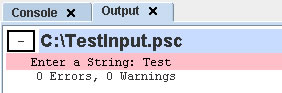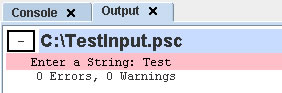PTD collects output from scripts, testcases and suites and displays
it in the output panel. A new output panel is opened automatically
upon execution. The output displays all errors, warnings, failures
and nominal script output. It does not capture output from non-Phantom
scripts. Errors are displayed in red, and warnings are displayed in
yellow. Additionally, error and warning counts are accumulated and
displayed at the end of the output. Suite error and warning counts
are the sum of child error and warning counts.
Output from a script or suite can be hidden or displayed by clicking
the expand/collapse box to the left of the script or suite name.

To close an output pane, click the ‘x’ next to the tab.

Exporting Output
Output from a script, testcase or suite can be exported to a file
in either HTML or text format. In both cases, all output will be expanded
regardless of the state in the PTD output window. Exporting can be
accessed from the PTD main menu.
Specialized processing of Testcase and Suite output can also be performed
using special Phantom functions available through the use of pre-
and post-processor scripts.
Printing Output
Output can be sent to a printer from the PTD main
menu by selecting ‘Output’ then ‘Print’.
The printed output will appear as it does in the PTD output window,
with all color coding and formatting. Suite and Testcase output will
remain expanded or collapsed in the printed version.
Script Requested Input
If a Phantom script is requesting user input, the output panel will
automatically expand any testcase and suite output, and scroll to
the location where the user input is requested. The background of
the requesting testcase or script will turn red where the output request
is located. To enter input, simply type the input and press enter.
The background will revert to white, and execution will continue normally.
Note that any expanded parent suites will remain expanded after input
is requested.